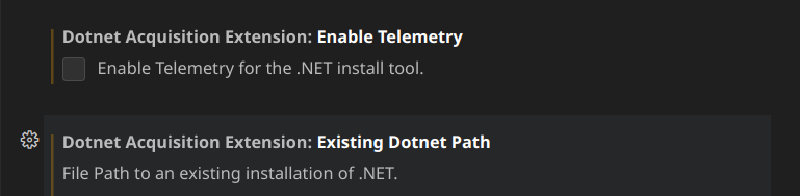Note on the title
Hugo does not let me to include hashtag ‘
#’ because it is a special character and Hugo did not try to escape it. So I used ♯ as an alternative.
C# extension 2.0.320 introduced a Language Server as the default option of language service instead of the good ol’ OmniSharp. This however, presumably added dependency to .NET SDK Install extension. The Extension, unfortunately, at the time of when this post is written, doesn’t care about any of the .NET SDK installed in your computer, and will try to download SDK if it was not previously downloaded by this SDK Install extension even if appropriate SDKs are installed in your computer, AND is in the PATH.
This issue is being tracked via issue #135, and is being worked on via PR #1081.
Workaround
In your User settings, find setting “Dotnet Acquisition Extension: Existing Dotnet Path” (dotnetAcquisitionExtension.existingDotnetPath), click Edit in settings.json, and add lines between braces according to your Operating System and method used to install it:
APT (Ubuntu repository)
This may or may not work with Microsoft’s repository version.
| |
Windows (via SDK Installer)1
| |
Mac1
| |
Others
Replace <Path to 'dotnet' executable not directory> with the path to your dotnet executable (also called “command line driver”, usually (dotnet directory)/dotnet or (dotnet directory)/dotnet.exe).
| |
Referenced https://github.com/dotnet/vscode-dotnet-runtime/blob/main/Documentation/troubleshooting-runtime.md#manually-installing-net, only changed extension ID ↩︎ ↩︎